Mac
Installation & Setup Guide
-
Download & Install Python 3.10.x 64 bit from the official website. Even if you have Python installed on your system via brew, anaconda, etc., we recommend that you install it afresh. Otherwise, the simulation may not work properly.
-
Download & Install the Webots version 2023.b from their official repository.
-
Download and unzip the latest Erebus Release Build.

Run the environment
Double click to run the world file from /game/worlds/world1.wbt, opening it in Webots. It shows you the Competition Supervisor automatically. If the window does not appear automatically, please check the troubleshooting section to solve the issue.

The first time you run the simulator, it will automatically install the Python libraries needed to run the simulation, which may take some time (Initializing Process).
Troubleshooting
First of all, please check the console window. If you see any errors, you will need to try to resolve them.
The Competition Supervisor does not appear
- If the Scene Tree is not displayed, go to Tools –> Scene Tree in the top menu to display it.
- Find “DEF MAINSUPERVISOR Robot” in the Scene Tree and right-click it. Click on “Show Robot Window”.
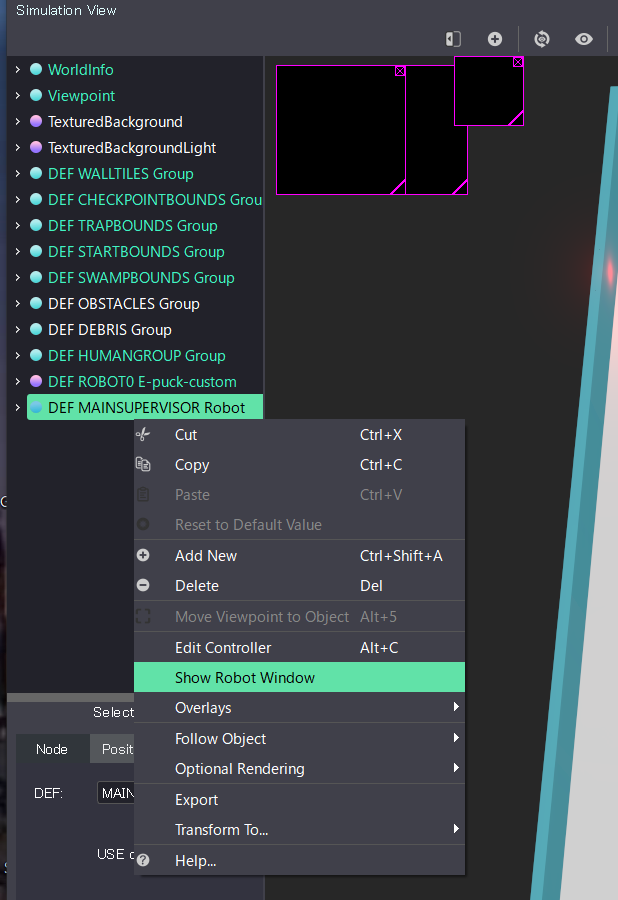
Common Errors
WARNING: Python was not found
- Open the terminal and excute following command
which python - Open Webots -> Preferences.

- Set the path found in step1 to “Python command” field.

The simulation runs too slowly
This is probably due to the low performance of your computer. This may be improved by adjusting the “accuracy” of the graphics according to the following procedure. However, you should take into account that these “adjustments” are only valid for testing in your environment, and that in a competition the game may be run under different adjustments.
- Open Webots -> Preferences.
- Open the OpenGL tab
- Set the various parameters appropriately.

Feedback
Was this page helpful?
Glad to hear it! Please tell us how we can improve.
Sorry to hear that. Please tell us how we can improve.